If you have a look at the following example from Mozilla, you’ll notice that every other line has blurred edges.
How can we fix it?
// <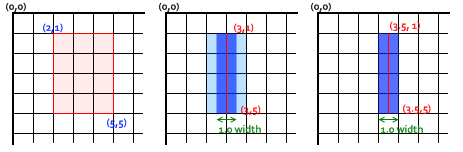
As you can see, lines are drawn at exact pixel coordinates, which are essentially grid lines which go in between pixels. So a 1 pixel line has to span 2 pixels. The resulting line will be an approximation only, and will look faded or blurred. A 2 pixel line spans nicely either side of the coordinate lines, and is therefore crisp.
The general solution proposed around the net for this is to add or subtract 0.5 pixels from all coordinates for lines of odd widths. This can become difficult to keep track of, and in my opinion, makes drawing more complicated than it should be. It also means that you need to offset your coordinates if you change your line widths. For simple drawing I propose a simple solution.
There is a translate method which allows you to offset the drawing coordinates of the entire canvas. It is used like so.
This file contains bidirectional Unicode text that may be interpreted or compiled differently than what appears below. To review, open the file in an editor that reveals hidden Unicode characters.
Learn more about bidirectional Unicode characters
| context.translate(0.5, 0.5); |
This will allow you to use whole integers for drawing with odd line widths. But what if you don’t know the line width ahead of time? How about calculating the offset needed?
This file contains bidirectional Unicode text that may be interpreted or compiled differently than what appears below. To review, open the file in an editor that reveals hidden Unicode characters.
Learn more about bidirectional Unicode characters
| var iStrokeWidth = 1; | |
| var iTranslate = (iStrokeWidth % 2) / 2; | |
| context.translate(iTranslate, iTranslate); |
This results in 0.5 for odd numbers, and 0 for even ones. Perfect! You can change your stroke width without any need to mess with your coordinates. Here is the Mozilla example, adjusted using this technique.
// <
Leave a comment